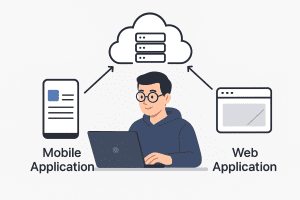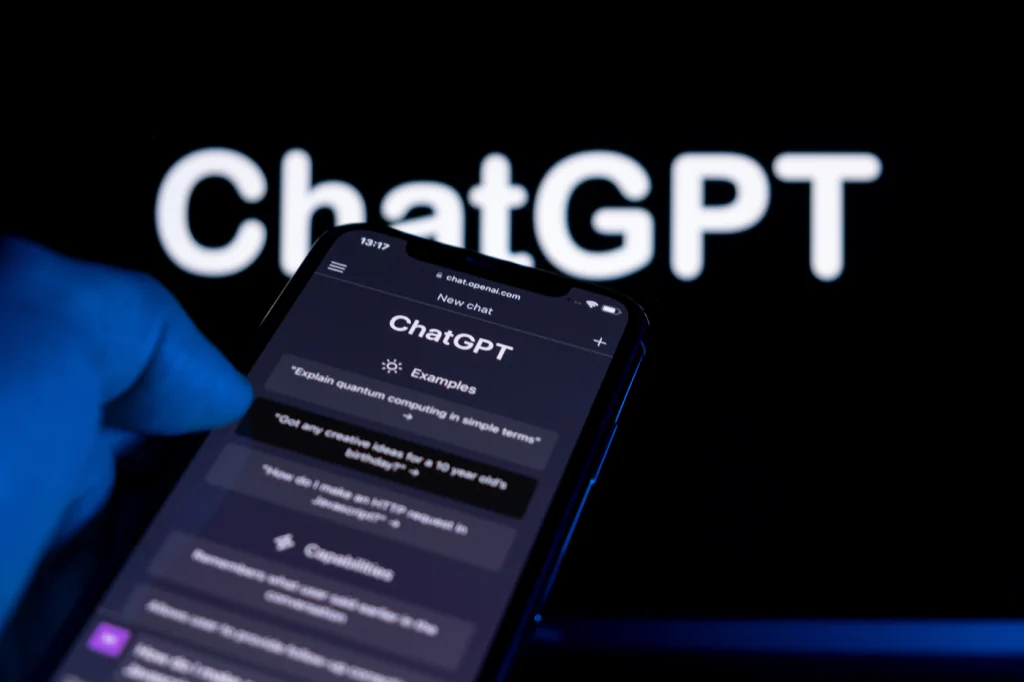
In today’s fast-paced digital environment, having access to powerful AI tools like ChatGPT on your mobile device offers convenience, productivity, and creativity on the go. Whether you need to generate content, ask questions, or brainstorm ideas, ChatGPT is the perfect AI assistant to help you anytime and anywhere. This guide will take you through the process of using ChatGPT on mobile devices.
Table of Contents
- Why Use ChatGPT on Mobile Devices?
- Using ChatGPT on Mobile via Web Browsers
- Download the Official ChatGPT Mobile App
- Voice-to-Text Features for Seamless Interaction
- Adding ChatGPT Shortcuts and Widgets
- Tips to Enhance Your ChatGPT Mobile Experience
- FAQs
- Final Thoughts
1. Why Use ChatGPT on Mobile Devices?
Accessing ChatGPT on mobile devices offers several benefits:
- Content creation on the go: Whether you’re working on emails, blog posts, or social media content, ChatGPT helps you craft ideas quickly.
- Real-time problem-solving: Need instant answers? ChatGPT can assist in solving problems in real time, wherever you are.
- Brainstorming and ideation: Generate fresh ideas for projects, writing, or work, right from your smartphone.
With ChatGPT in your pocket, you have a virtual assistant always ready to help you get things done.
2. Using ChatGPT on Mobile via Web Browsers
If you prefer not to download an app, you can still access ChatGPT via your mobile browser.
Steps to Access ChatGPT via Mobile Browser:
- Open a browser: Launch any mobile browser, such as Chrome, Safari, or Firefox.
- Visit the ChatGPT website: Go to chat.openai.com.
- Log in: Enter your credentials or create a new OpenAI account.
- Start chatting: Once logged in, type your queries or commands and interact with ChatGPT directly.
Pro Tip:
- You can add a home screen shortcut for quick access by tapping the browser menu and selecting “Add to Home Screen.”
3. Download the Official ChatGPT Mobile App
For a more streamlined experience, OpenAI provides official ChatGPT apps for both iOS and Android devices. Here’s how to install and use them.
For iOS Devices:
- Open the App Store on your iPhone or iPad.
- Search for “ChatGPT” or “OpenAI”.
- Download and install the official app.
- Log in and start chatting directly through the app.
For Android Devices:
- Open the Google Play Store on your Android device.
- Search for “ChatGPT” or “OpenAI”.
- Download and install the official app.
- Log in and interact with the AI just as you would on a desktop or browser.
4. Voice-to-Text Features for Seamless Interaction
For those who prefer to speak instead of type, most smartphones offer voice-to-text features that work seamlessly with ChatGPT. Here’s how to use them:
How to Use Voice-to-Text:
- Open the ChatGPT app or browser.
- Activate voice input: Tap the microphone icon on your device’s keyboard.
- Speak your query: ChatGPT will convert your speech to text and respond as if you typed the input.
This feature is particularly useful when you’re multitasking or need to dictate a lengthy prompt.
5. Adding ChatGPT Shortcuts and Widgets
Creating a Shortcut on Your Home Screen:
- On most browsers, you can add a shortcut to ChatGPT. Simply open the site, tap the browser’s menu, and select “Add to Home Screen.”
- Widgets: On some devices, you can add ChatGPT widgets to your home screen to access the AI quickly.
6. Tips to Enhance Your ChatGPT Mobile Experience
- Use voice commands: Combine ChatGPT with your phone’s voice assistant (like Google Assistant or Siri) for easier access.
- Bookmark important chats: If you often ask similar questions, bookmark specific responses for future reference.
- Enable notifications: If you use the app, enable notifications to stay updated on new features or improvements.
7. FAQs
Q1. Is there a difference between using ChatGPT on a browser and using the mobile app?
- A: Functionally, there isn’t much difference. However, the mobile app may offer a smoother experience with features like push notifications and a more integrated UI.
Q2. Do I need to create a new account for the mobile app?
- A: No, you can log in with the same OpenAI account you use on the web. Your data and chat history sync across devices.
Q3. Does the ChatGPT app consume a lot of data?
- A: No, ChatGPT is relatively data-efficient. However, prolonged use or complex queries may increase data usage over time.
Q4. Can I use ChatGPT offline?
- A: No, ChatGPT requires an active internet connection to function, as it relies on cloud-based AI processing.
Q5. Is ChatGPT available for free on mobile?
- A: Yes, there’s a free version available. However, OpenAI also offers ChatGPT Plus, a subscription model that provides faster response times and access to the GPT-4 model.
8. Final Thoughts
ChatGPT has made accessing AI tools more convenient than ever, especially on mobile devices. Whether you’re using it through a browser or the official app, ChatGPT helps boost your productivity, creativity, and problem-solving capabilities wherever you are. By taking advantage of features like voice-to-text, shortcuts, and mobile-specific optimizations, you can get the most out of this powerful AI tool.
If you haven’t tried it yet, download the ChatGPT app today or visit the site on your mobile browser for instant access!