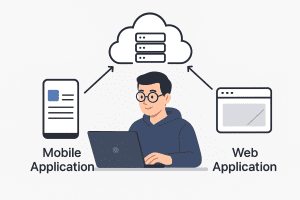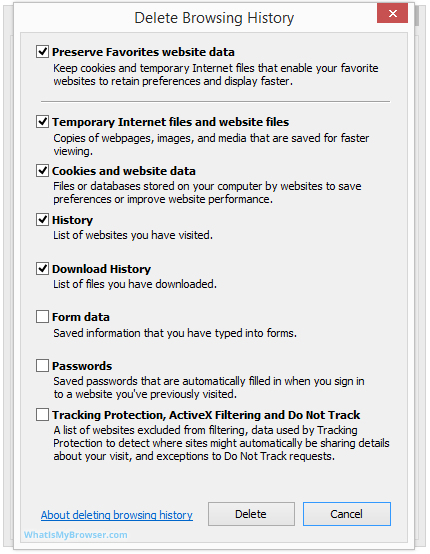
Clear Cache, History, Cookies
Clear Cache, History, Cookies on Different Browser
If you’re using Internet Explorer:
1. To Clear Cache, History, Cookies – Type Alt+X
2. Select “Internet Options”
3. Select “Delete” under the “Browsing History”
4. Make sure that “Temporary Internet Files” “Cookies” and “History” are checked in the popup window before clicking “Delete.”
If you’re using Firefox:
Type CTRL+SHIFT+DELETE (on WINDOWS),
or COMMAND+SHIFT+DELETE (on MAC)
and a box will appear, you can quickly clean things up by clicking “Clear Now” —
If you’re using Chrome:
1. Find the “wrench” in the upper right corner of the browser.
2. Select “Options”
3. Go to “Under the Hood”, and click “Clear browsing data”
If you’re using Safari:
1. Type COMMAND + , (as in the comma)
2. Select “Privacy”
3. Select “Remove Website Data”