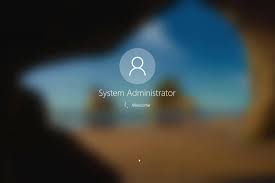
By default, the Administrator account is not displayed on the Welcome Screen. To log in to the Administrator account, press Ctrl+Alt+Del, release the Del key, and press it again, while still holding down the Ctrl+Alt keys. This will change the Welcome Screen login to the Windows 2000 style log in, where you can now type Administrator and the password for the Admin account
You could also add the Administrator to the Screen
1. Start the Registry Editor
2. Go to HKEY_LOCAL_MACHINE \ SOFTWARE \ Microsoft \ Windows NT \ CurrentVersion \ Winlogon \ SpecialAccounts \ UserList \
3. Right-click an empty space in the right pane and select New > DWORD Value
4. Name the new value Administrator
5. Double-click this new value, and enter 1 as it’s Value data
6. Close the registry editor
One of the side effects to this feature is that the default Administrator account will not be displayed on the screen if you have defined another user account with admin privileges. Since the account you can create during Windows XP setup adds the user to the Administrators group, the original Administrator account is not visible by default.
If you want to log on with the original Administrator account, you have a choice of few options below.
1. The first option is to press [Ctrl][Alt][Delete] at the Welcome Screen twice This will change the Welcome Screen login to the Windows 2000 style log in, where you can now type Administrator and the password for the Admin account.
2. The second option is to boot in safe mode, under which the Welcome Screen will display only accounts with Administrator privileges, including the original Administrator account.
3. Adding administrator account on Welcome Screen.
– Open Registry Editor.
– In Registry Editor, navigate to the following registry key:
HKEY_LOCAL_MACHINE\SOFTWARE\Microsoft\Windows NT\CurrentVersion\Winlogon\SpecialAccounts\UserList
– Create the following entry:
Administrator: REG_DWORD
Assign a value of 1.
– Close Registry Editor
– Reboot


